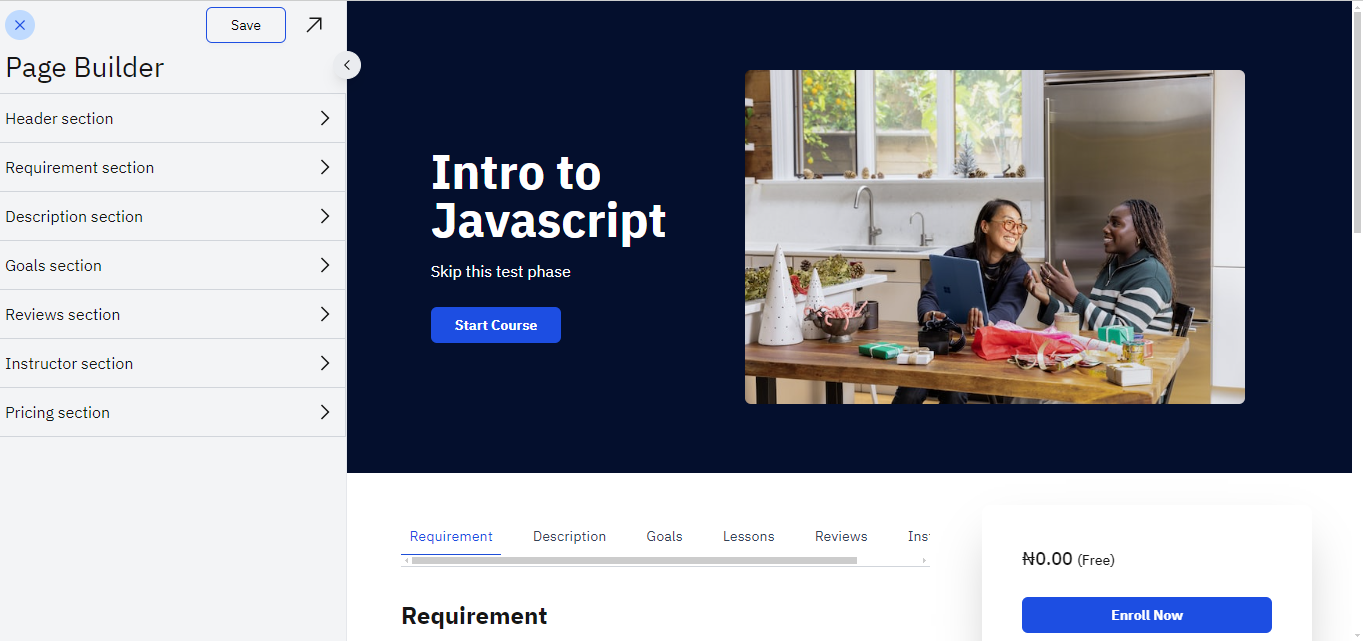Create a Course Landing Page
ClassroomIO empowers you to design a course landing page, enabling you to showcase your courses to prospective students. On this page, students can explore course details, enrollment statistics, fees (if applicable), and course availability, enabling them to make informed choices. To access this, from your admin dashboard, navigate to Settings > Landing Page.
Steps
1. Go to the Courses page
Once you are logged in, click on Courses on the left sidebar, you will be taken to your course list page where you can access the courses you have created. For this tutorial, we will focus on the Intro to Javascript course diaplayed in the image below. Click on the desired course to proceeed to it's respective dashboard.
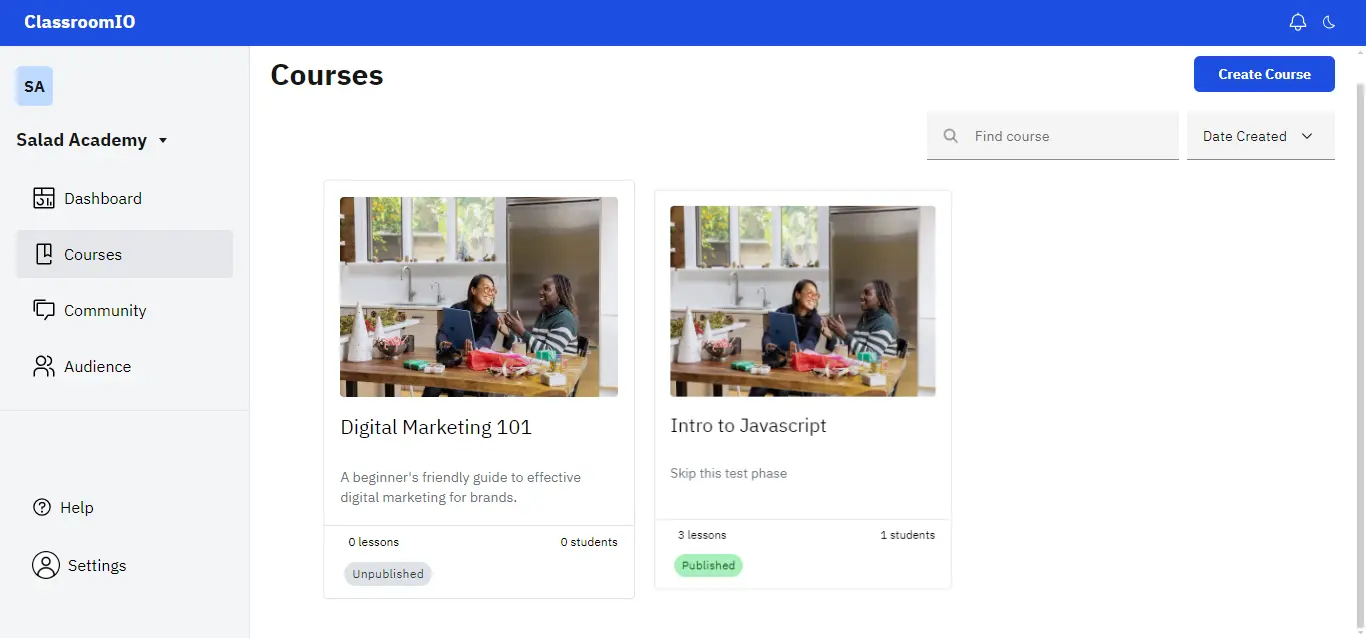
2. Open the Landing page editor
Select the "Landing page" option from the sidebar, which will lead you to the settings for your landing page. Here, you can customize various aspects of your course, including the course title, fees (if applicable), requirements, description, and more.
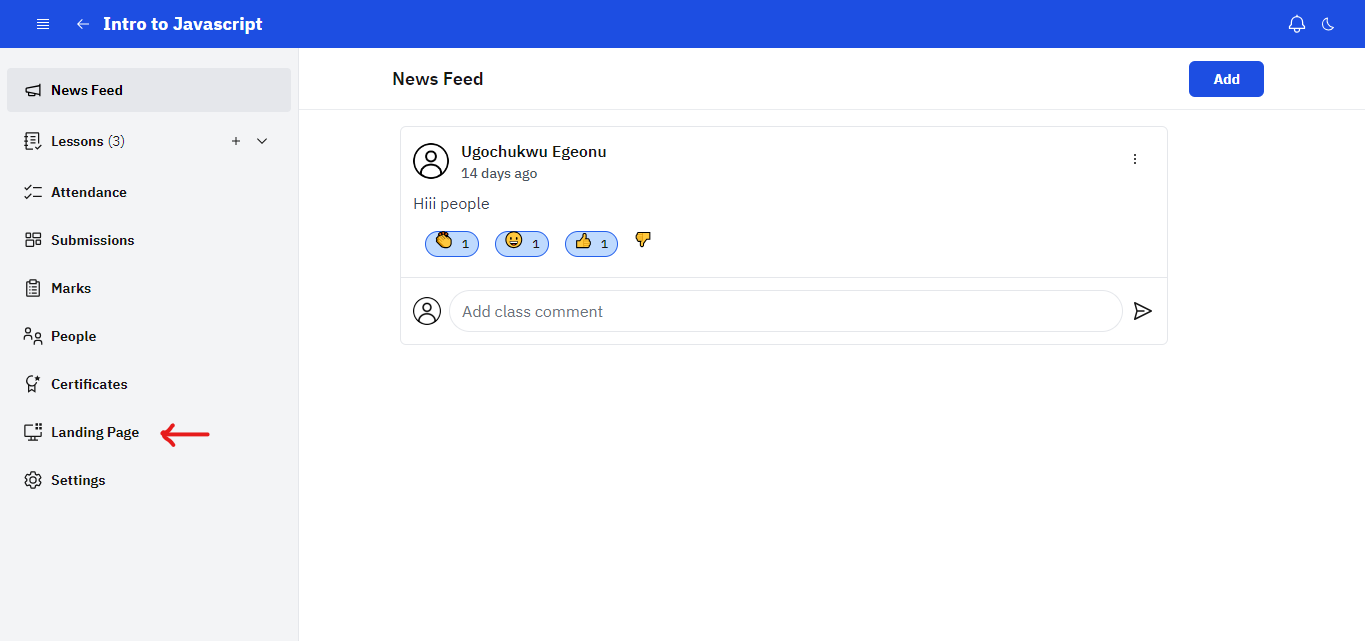
3. Edit and Save your changes
After making the desired adjustments, ensure to save your changes by clicking on the "Save" button located at the top-left corner of the screen. Then, to preview the updated landing page, click on the arrow button situated to the right of the "Save" button.